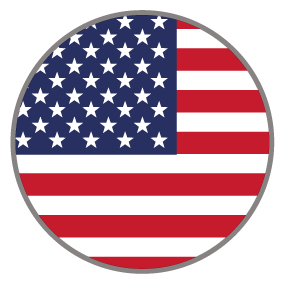
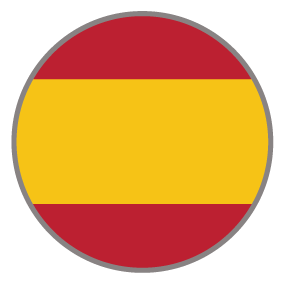

Quiz to Infographic
The Quiz to Infographic quickstart is an easy 8 question, true or false quiz that leads the viewer to an infographic that details their results. With animated elements throughout the experience, the viewers stay engaged with the content. After each question, the viewer can see if they answered correctly or incorrectly. A short description is provided to provide context for each question. After completing the quiz, the viewers can see their full results in the format of an infographic. The infographic does well in providing easy to disgust content with the help of images and animations.
COMPLEXITY
Medium
TYPE
Quiz
USE CASE
Engagement
Features available
Here are the major features, abilities, and interactive elements used in this template.
Flow
Animation
How-to use
Logic template
Content structure
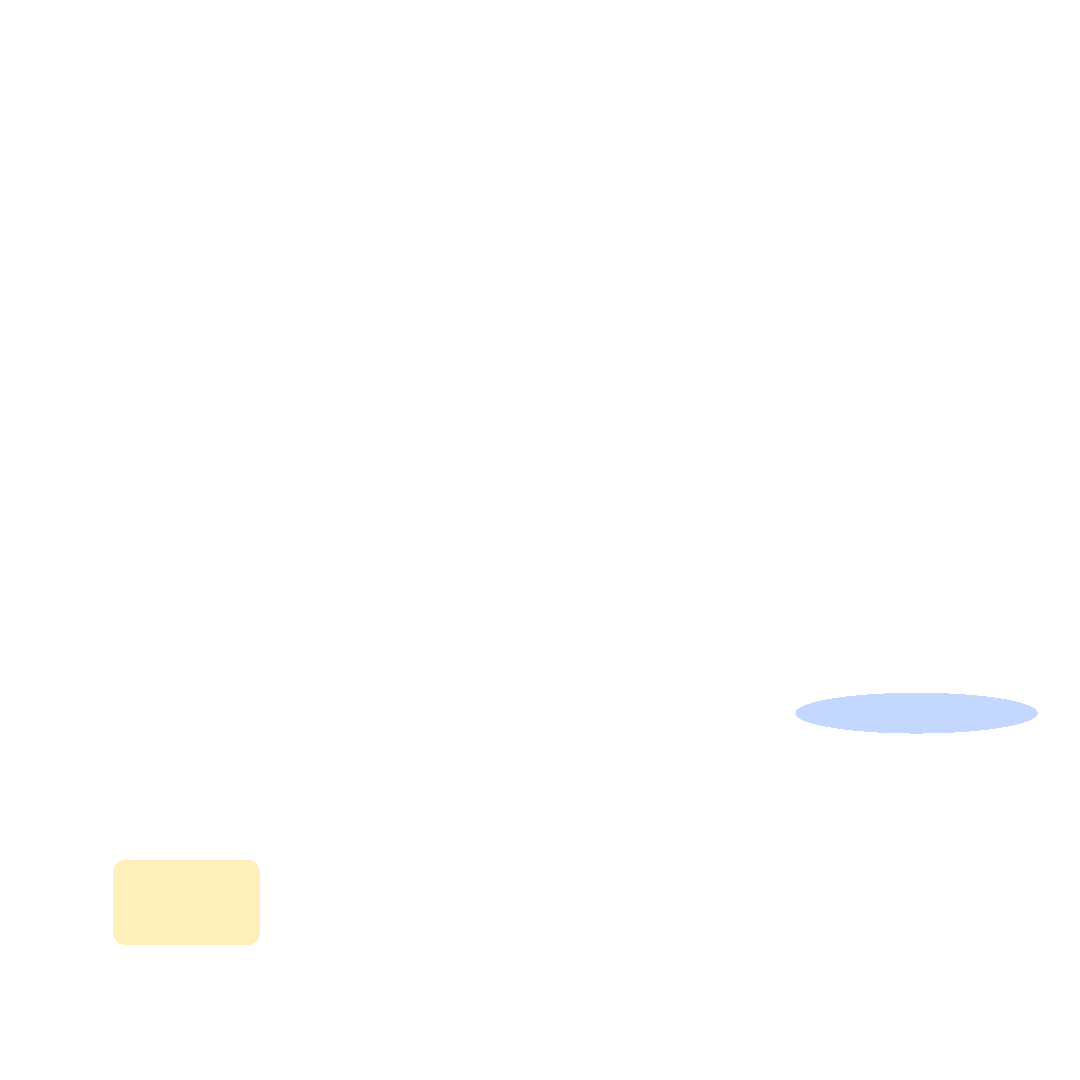
Best practices
- Tagging
- Conversion
- GoLive
Related templates
If you like this template, you might want to check out these other similar models.
3 Quizzes with Grades
Type
Quiz
Easy Assessment
Type
Assessment
Fun Quiz
Type
Quiz
Visual Quiz
Type
Quiz






